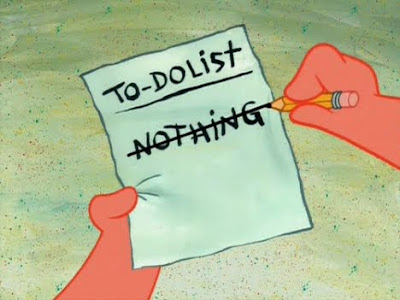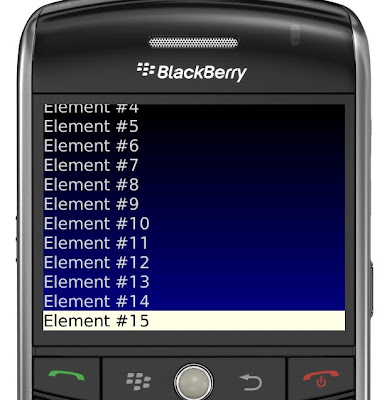I commonly hear from designers that engineers don't have the right-brain skills for interface design. They say that the essence of good design is functional simplicity and since engineers think end users are only interested in cool features (because that's what the engineers themselves are interested in) the result of an engineer designing an interface will be a bloated, feature-laden mess. One of the most common examples they will bring up is the dreaded Sony remote control, take a look at the sample picture of a remote from one of Sony's A/V receivers.
When you look at the remote on the left can you blame the designers for the stereotype? Yes, I'm pretty sure this remote was designed by engineers, here's why:
- There are 65 buttons total on a remote that measures no more than 3"x10"
- 20 tiny buttons in a grid at the top of the remote, each with multiple functions spelled out in tiny type. How can the user distinguish the functions easily?
- Most of the buttons are the same dimension making it difficult to find the correct one in a dimly lit room
- The four buttons at the bottom appear to perform four functions each for a total of 16 functions. Feature overload!
If you're wondering what the smaller control on the right is for, get this: it's a remote that also comes with the Sony A/V receiver that's meant to simplify the primary remote. It's almost like Sony realized too late that the primary remote was terrible and the best solution was to throw in another remote. Don't get me wrong: I love Sony products but I've always felt that the software and hardware interface of their devices is their biggest flaw.
Software Engineers can do Better
I know the idea is somewhat cliched by now but pick any one of Apple's products, iPhone, iPod, OS X, etc., examine the user interface and you'll see what I mean: complex functionality disguised behind a simple and easy to use interface. I mean I know it's not software but even their Magic Mouse is a wonder of human interface principles.
By all accounts the iPod saved Apple but how did that happen considering Creative and other companies dominated the marketplace for MP3 players when the iPod was released? Originally the iPod only worked on Macs but when Apple released iTunes software for Windows, sales skyrocketed and the rest is history. Creative's players were rated higher, had greater capacity, and longer battery life but iPods eventually outsold them by a large factor.
If we ignore Steve Job's "reality distortion field", I'd wager that one major reason was the user interface of the iPod (including the mechanics of the wheel) combined with simplified software for the desktop (iTunes). Creative and other companies designed their interfaces with so many features they forgot to focus on the most important one: how does the end user navigate 1000's of songs quickly and efficiently. Apple's engineers understood that the screen is tiny and overloading it with too much extraneous "stuff" will overwhelm the user. Users are on the go when they break out their player therefore menus shouldn't be too complex or deep for quick access.
If you can't stand the Apple example (I know Apple can be polarizing) then take a look at the Flip series of handheld video cameras. This startup company had the idea of making an inexpensive and tiny camcorder that was plain easy to use for people wanting to upload to YouTube and they succeeded - recently Cisco bought the company for $590 million dollars and Sony, Canon, and other manufacturers are rushing to catch up. Why is the Flip so popular? Again, I think it's mainly due to the simple interface on the camera and the easy desktop software that came with it. Take a look at the Flip hardware interface versus a typical Canon from a couple years ago:


I think you're getting the idea that I feel simple user interfaces can be really important to successful software and it applies to Blackberry app design as well. As final affirmation, take a look at how focusing on design has served Apple's stock price over the last 10 years:

Develop like an Engineer, Think Like a User
Short of spending time taking a class on Human-Computer Interaction Principles or reading long (boring?) textbooks (some of my favorites are linked at the bottom of this article), there are a few simple suggestions I have for you to keep in the back of your mind while you're programming the interface to your Blackberry app. I'll use images from Blackberry programs found on the App store to illustrate my points because I think it helps to have examples. I've gone to lengths to disguise the name of the apps in the hopes of not offending anyone who developed them - apologies in advance if you recognize your app on here.
As preface to the discussion, in my opinion, it's easier to design an interface with lots of features - after all, you don't have to think as much, just throw everything in. Simple interfaces require a great deal of contemplation before coding since you're making tough decisions about what to get rid of and that isn't always easy. Think of simple interface design as forging a sword - it requires a lot of labor to grind out all the imperfections, to fold the steel repeatedly, and most importantly, making it razor-sharp. In the end, when the swordsman has to pull out his weapon, he needs to have the confidence that it will serve it's sole purpose to perfection (yeah, kill people) and that it's not going to get in his way (no unnecessary features).
Without further ado, my list of user interface design recommendations:
Blackberry menus can be customized on a per-screen basis thus it doesn't make sense to have the main menu options as part of each screen. Make contextual menus do a limited number of things otherwise the menu will be overwhelming. Here's example of menus done wrong on the Blackberry:

The designer chose to put every option under the sun in the menu including choices that extend "below the fold" e.g., where the user has to scroll to see them. Additionally, they chose to include five different search types and the menu takes up the entire screen because the verbiage is too long. One suggestion for improvement of this menu is to have one option for "Search" that opens a search screen with the different options laid out as checkboxes or some other method.
There's an impulse to differentiate your app from others by using uncommon fonts in your app (think Comic Sans). Don't do it! (unless you're working on a game and it fits the theme) Remember, you want your user to be able to easily read the content of your app and most of the time a common font is the best choice. Another consideration is to ensure that fonts within graphics are readable. For example:

The main font for the content of the contact is fine but it's bold and is definitely larger than the menu options at the top. It's distracting and the app would be served well to reduce the font size. Additionally, take a look at the Contacts button that's pressed at the top left. The gradient used there is cutting off the top of the words making it hard to read. I'd suggest changing the font color to a darker shade when the button is active.
Sometimes you have to just let the content of your app "breathe". In other words, since the screen real estate is so tiny on most Blackberry devices you might have the tendency to try and fill up the space with a ton of data - don't. Sometimes a graphic, although more difficult to add/program, can do the trick. Remember your user is going to be quickly glancing at the screen while on the go and, as they say, a picture is worth 1000 words. For example, compare these two stock quote apps:


Yes, they both give similar information yet in the first example the user can glance at the image of the current stock price and immediately know the day's trend and if they should be worried. Also, going back to my point on fonts, in the first app the font size chosen for the latest quote is larger than the rest of the fonts giving it higher priority. Your eyes are drawn to the image and that quote while you'd have to search the list on the second one to distinguish where the quote resides. Which one would you choose if you were just comparing screenshots?
Also, notice how there's space around each of the elements in the first app. It gives a certain "lightness" to the app - what people these days call a "clean look". The second app has a lot of whitespace (I'd consider wasted real estate) but it just doesn't have a finished look.
Users don't have the patience to spend more than few minutes figuring out how to work your app. They want to quickly navigate your app to find the features they want and you'll want to make it easy for them. Large icons, simple menus with few options, minimal background noise are all important to the success of your app. If you're finding that you have too many navigation options consider paring back the scope of your app - e.g., removing unnecessary features. Take a look at these:


While I certainly appreciate the fact that this app has to have a bunch of features (it's the front end for a complex web application) I'm just not sure if the choice to place 15 tiny icons at the top of the screen is a wise one. Even after using the app for a long time, the end user will likely always have problems figuring out what icon stands for which function. Yes, it is nifty that when you scroll across it the name of the function appears next to the icon but think of all the time the user will waste scrolling back and forth until they find the function they were looking for. I'd wager that 5-10 of those options could be placed in a menu or some other method used to place only the most commonly used features on the main nav.
Yes, keeping it clear is important. You never want to have extraneous information on screen for the user because they might be looking at your app while driving, in a meeting where they can only quickly check it, etc. For this reason you want to keep it as simple and clear as possible and to do so you'll want to ensure all the features of your app are entirely necessary. Ensure you prevent something that Apple calls "Feature Cascade" - "If you are developing a simple application, it can be very tempting to add features that aren’t wholly relevant to the original intent of the program. This feature cascade can lead to a bloated interface that is slow and difficult to use because of its complexity. Try to stick to the original intent of your program and include only features that are relevant to the main workflow." (Human Interface Guidelines)
While the images below aren't examples of feature cascade, they demonstrate that eliminating extraneous information can improve an app:


I modified the image on the right to cut out the unnecessary, self-congratulatory, images at the bottom. Before, the focus on the screen was on the colorful icons but after the modification you're not distracted. Don't you think it looks and feels much better?
When you're spending all your time focused on developing your app you quickly lose your objectivity around its functionality. You know your app inside and out and you'll begin to assume the end user will as well. This is when usability testing comes into play. It's quite simple - just load your app on a phone and pass it around to your friends, your family, anyone who hasn't seen it before and ask them to perform certain tasks. Watch them carefully to see what they are doing when they try and tackle the tasks you throw at them - watch the phone but also observe the user's face to see if there is any frustration or quizzical looks. Ask them why they're having trouble if they look frustrated and take notes.
When you've gotten 4-5 people to test the app, take careful consideration of the feedback they've given. You can safely ignore most comments about color since it's a subjective topic. Instead, focus on areas where navigation was a problem or where finding a certain function took too long. Use the principle of Occam's Razor to simplify the app if these kind of problems arise. In other words, don't add features thinking it will simplify things - try removing them instead. Trust me, it will be a whole lot easier!
Design is an enormous topic so I'll continue discussing this in future posts. The main takeaway here is that end users have a limited amount of patience and goodwill towards your application. If they can't figure it out in the first five minutes or it's not pleasing to the eye then they won't be recommending it to their friends and you'll probably get bad reviews in the app store. As a secondary takeaway, here are the key bullet points from the Blackberry UI Guidelines:
When you design your application, also consider the following guidelines:
#1 - Don't put too many options in menus
Blackberry menus can be customized on a per-screen basis thus it doesn't make sense to have the main menu options as part of each screen. Make contextual menus do a limited number of things otherwise the menu will be overwhelming. Here's example of menus done wrong on the Blackberry:

The designer chose to put every option under the sun in the menu including choices that extend "below the fold" e.g., where the user has to scroll to see them. Additionally, they chose to include five different search types and the menu takes up the entire screen because the verbiage is too long. One suggestion for improvement of this menu is to have one option for "Search" that opens a search screen with the different options laid out as checkboxes or some other method.
#2 - Pay Careful Attention to Fonts and Readability
There's an impulse to differentiate your app from others by using uncommon fonts in your app (think Comic Sans). Don't do it! (unless you're working on a game and it fits the theme) Remember, you want your user to be able to easily read the content of your app and most of the time a common font is the best choice. Another consideration is to ensure that fonts within graphics are readable. For example:

The main font for the content of the contact is fine but it's bold and is definitely larger than the menu options at the top. It's distracting and the app would be served well to reduce the font size. Additionally, take a look at the Contacts button that's pressed at the top left. The gradient used there is cutting off the top of the words making it hard to read. I'd suggest changing the font color to a darker shade when the button is active.
#3 - Space is Your Friend
Sometimes you have to just let the content of your app "breathe". In other words, since the screen real estate is so tiny on most Blackberry devices you might have the tendency to try and fill up the space with a ton of data - don't. Sometimes a graphic, although more difficult to add/program, can do the trick. Remember your user is going to be quickly glancing at the screen while on the go and, as they say, a picture is worth 1000 words. For example, compare these two stock quote apps:


Yes, they both give similar information yet in the first example the user can glance at the image of the current stock price and immediately know the day's trend and if they should be worried. Also, going back to my point on fonts, in the first app the font size chosen for the latest quote is larger than the rest of the fonts giving it higher priority. Your eyes are drawn to the image and that quote while you'd have to search the list on the second one to distinguish where the quote resides. Which one would you choose if you were just comparing screenshots?
Also, notice how there's space around each of the elements in the first app. It gives a certain "lightness" to the app - what people these days call a "clean look". The second app has a lot of whitespace (I'd consider wasted real estate) but it just doesn't have a finished look.
#4 - Keep it Clear Part 1- Make Navigation Obvious
Users don't have the patience to spend more than few minutes figuring out how to work your app. They want to quickly navigate your app to find the features they want and you'll want to make it easy for them. Large icons, simple menus with few options, minimal background noise are all important to the success of your app. If you're finding that you have too many navigation options consider paring back the scope of your app - e.g., removing unnecessary features. Take a look at these:


While I certainly appreciate the fact that this app has to have a bunch of features (it's the front end for a complex web application) I'm just not sure if the choice to place 15 tiny icons at the top of the screen is a wise one. Even after using the app for a long time, the end user will likely always have problems figuring out what icon stands for which function. Yes, it is nifty that when you scroll across it the name of the function appears next to the icon but think of all the time the user will waste scrolling back and forth until they find the function they were looking for. I'd wager that 5-10 of those options could be placed in a menu or some other method used to place only the most commonly used features on the main nav.
#5 - Keep it Clear Part 2 - Eliminate Extraneous Info
Yes, keeping it clear is important. You never want to have extraneous information on screen for the user because they might be looking at your app while driving, in a meeting where they can only quickly check it, etc. For this reason you want to keep it as simple and clear as possible and to do so you'll want to ensure all the features of your app are entirely necessary. Ensure you prevent something that Apple calls "Feature Cascade" - "If you are developing a simple application, it can be very tempting to add features that aren’t wholly relevant to the original intent of the program. This feature cascade can lead to a bloated interface that is slow and difficult to use because of its complexity. Try to stick to the original intent of your program and include only features that are relevant to the main workflow." (Human Interface Guidelines)
While the images below aren't examples of feature cascade, they demonstrate that eliminating extraneous information can improve an app:


I modified the image on the right to cut out the unnecessary, self-congratulatory, images at the bottom. Before, the focus on the screen was on the colorful icons but after the modification you're not distracted. Don't you think it looks and feels much better?
#6 - Don't Forget Usability Testing
When you're spending all your time focused on developing your app you quickly lose your objectivity around its functionality. You know your app inside and out and you'll begin to assume the end user will as well. This is when usability testing comes into play. It's quite simple - just load your app on a phone and pass it around to your friends, your family, anyone who hasn't seen it before and ask them to perform certain tasks. Watch them carefully to see what they are doing when they try and tackle the tasks you throw at them - watch the phone but also observe the user's face to see if there is any frustration or quizzical looks. Ask them why they're having trouble if they look frustrated and take notes.
When you've gotten 4-5 people to test the app, take careful consideration of the feedback they've given. You can safely ignore most comments about color since it's a subjective topic. Instead, focus on areas where navigation was a problem or where finding a certain function took too long. Use the principle of Occam's Razor to simplify the app if these kind of problems arise. In other words, don't add features thinking it will simplify things - try removing them instead. Trust me, it will be a whole lot easier!
To be Continued...
Design is an enormous topic so I'll continue discussing this in future posts. The main takeaway here is that end users have a limited amount of patience and goodwill towards your application. If they can't figure it out in the first five minutes or it's not pleasing to the eye then they won't be recommending it to their friends and you'll probably get bad reviews in the app store. As a secondary takeaway, here are the key bullet points from the Blackberry UI Guidelines:
- Use or extend existing UI components where possible so that your application can inherit the default behavior of the component.
- Follow the standard navigation model as closely as possible so that a particular user action produces a consistent result across applications. For example, allow users to open the context menu in all applications by clicking the trackball or trackpad.
- Support and extend user tasks in useful ways. For example, when users download an application, the application should open automatically. The application should also be saved in the Applications folder.
When you design your application, also consider the following guidelines:
- Stay focused on users' immediate task. Display only the information that users need at any one moment.
- Verify that the actions that are available in the menu are relevant to users' current context.
- Minimize the number of times that users need to click the trackwheel, trackball, trackpad, or touch screen to complete a task.
- Design your UI to allow users to change their mind and undo commands. Users sometimes click the wrong menu item or button accidentally. For example, use an alert dialog box to notify users of a critical action such as deleting data from their BlackBerry devices.
- Display information in a way that makes effective use of the small screen.
Suggested Reading and Links
- Don't Make Me Think - Steve Krug - This is a book on web design but it has tons of information that apply to design of any user interface.
- Apple's Human Interface Guidelines - offers advice for programming on OS X but can be universally applied.
- Apple's iPhone Interface Guidelines - different platform, totally relevant to Blackberry.
- Designing the user Interface - Ben Shneiderman - - textbook for a class I took in college (also the author is a professor there). More academic approach to designing interfaces.
- Getting Real - 37 Signals: I know I've mentioned this on numerous occasions but the concepts in here regarding simplification of your app are invaluable.
- Convert - making of an iPhone app video: I mentioned this on another post of mine and it's really enlightening regarding the thought that can go into something as simple as a mobile app.
- Usability Checklist by Jakob Nielsen